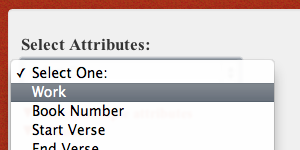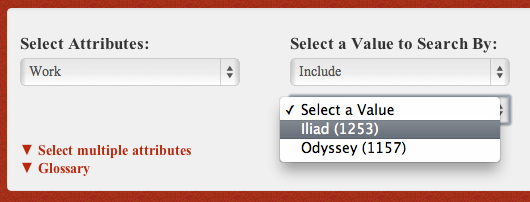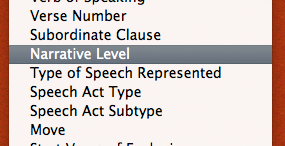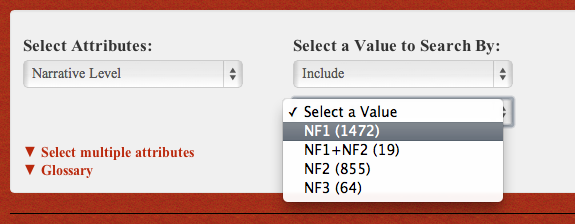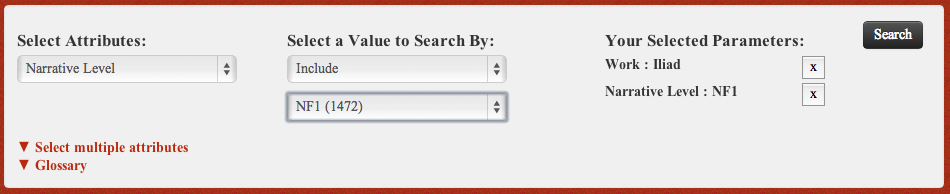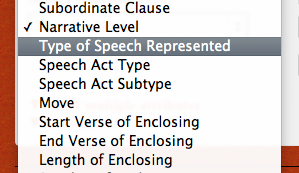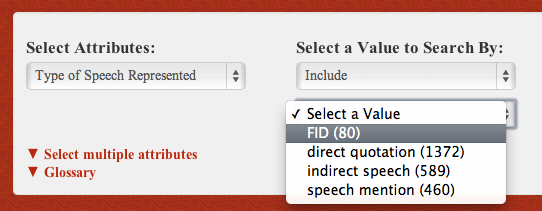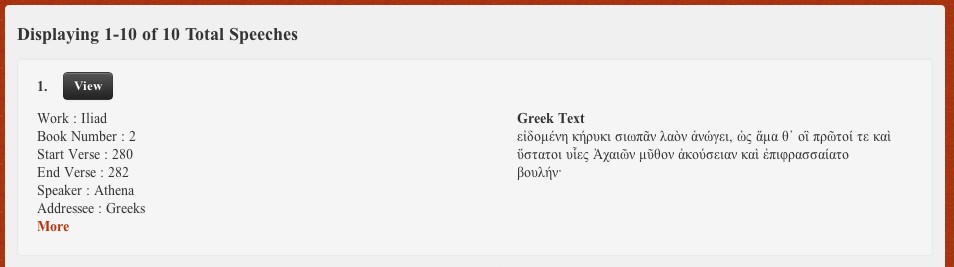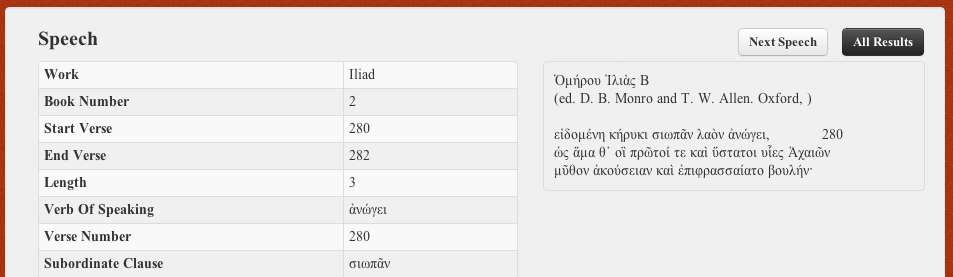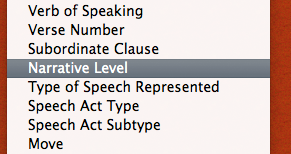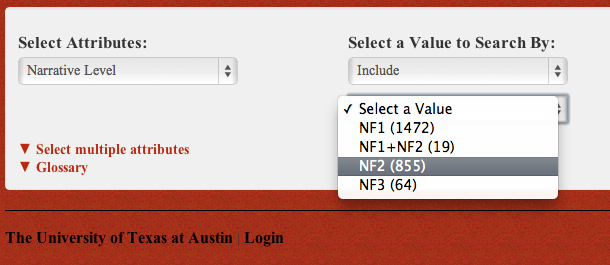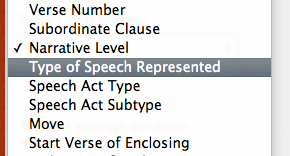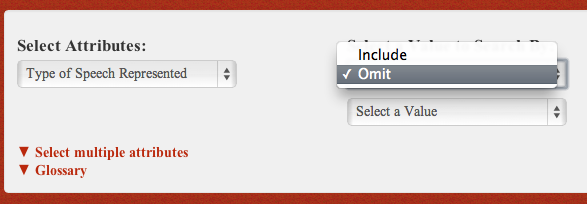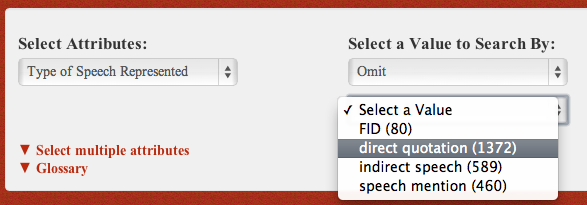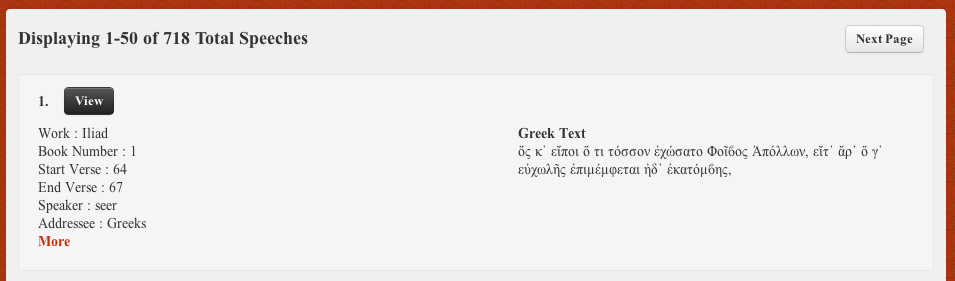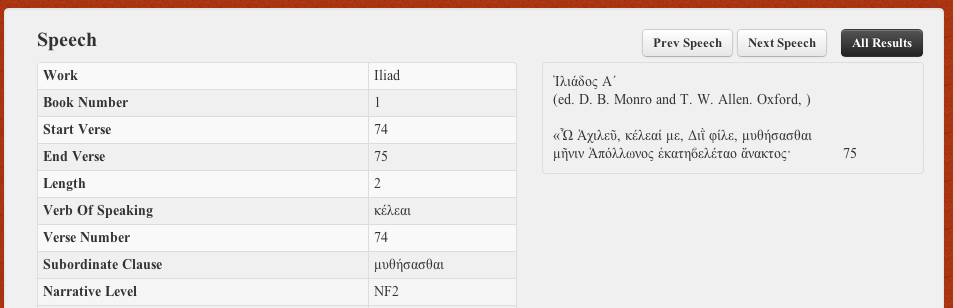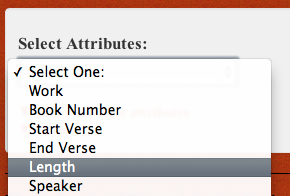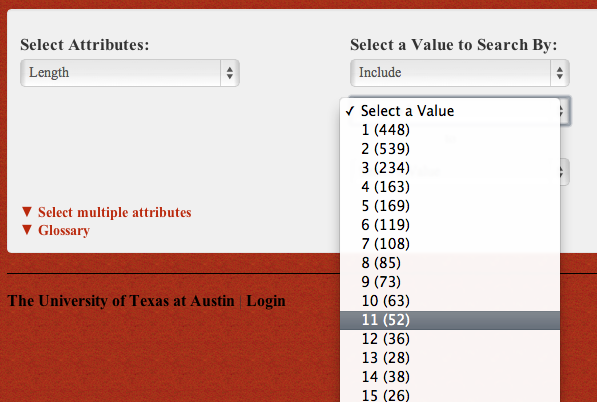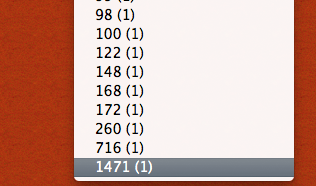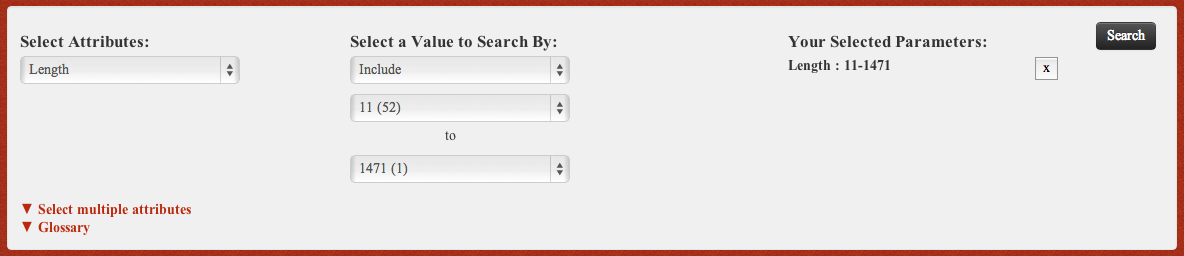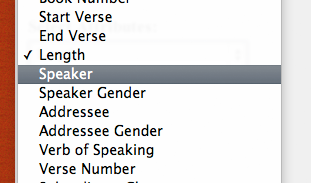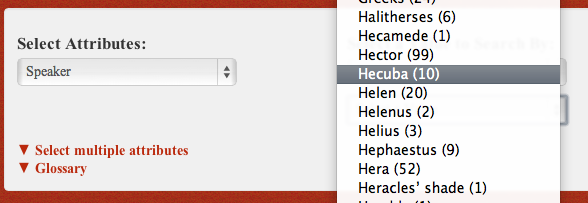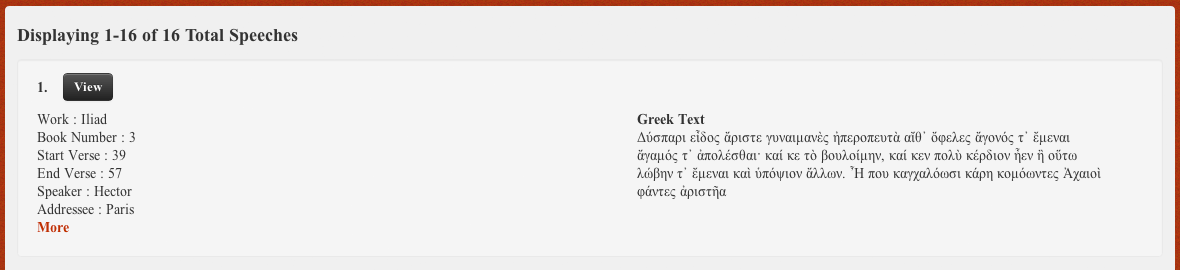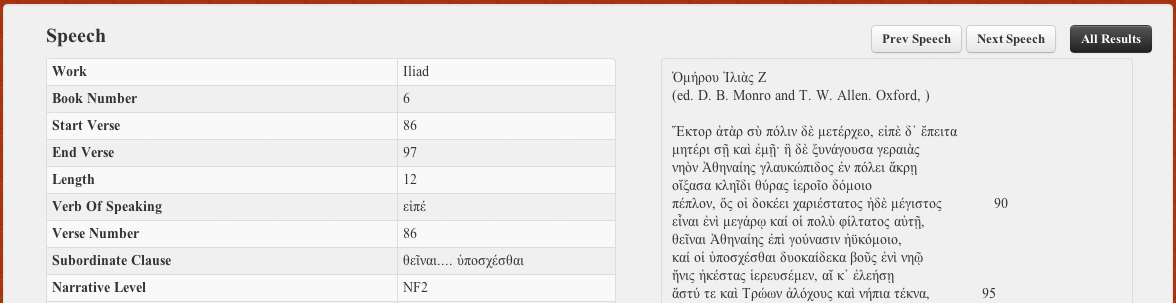Examples of Database Searches
Click on the search questions below for examples of how to use the search database.
I'd like to find...
You can perform a search for speeches that match multiple attributes. There are three attributes involved in this search: Type of Speech Represented, Narrative Level, and Work. These attributes may be added to the search parameters in any order.
1. Select the first attribute & value: Under "Select Attribute", choose Work. Under "Select a Value to Search By" choose and the value Iliad.
"Your Selected Parameters" shows the attribute & value that you have selected. (You can remove an attribute from the search by clicking on the "X").
2. Select the next attribute & value: Under "Select Attribute", now choose Narrative Level. Select the value NF1, which represents the main narrator:
3. Select the final attribute & value: Select the attribute Type of Speech Represented and the value FID for "free indirect speech":
The results page will list the 10 speeches that match your search parameters. Click the "view" button next to a speech to see the full text and information about that speech.
While viewing an individual speech entry, you can page through the rest of the results using the "Prev Speech" and "Next Speech" buttons, or return to the full set of results with the "All Results" button.
You can search for speeches that don't match a particular value by selecting the "omit" option before selecting the value. This search involves the attributes Narrative Level and Type of Speech Represented.
1. Select the first attribute & value: Under "Select Attribute", choose Narrative Level and select the value NF2 which represents characters:
"Your Selected Parameters" shows the attribute & value that you have selected. (You can remove an attribute from the search by clicking on the "X").
2. Select the next attribute & omit the selected value: Under "Select Attribute", now choose the attribute Type of Speech Represented. Under "Select a Value to Search By", first select omit, then select the value direct quotation.
"Your Selected Parameters" shows the attributes and values that have been selected. The second value indicates the "Omit" option.
4. Click search. You may have to wait a few seconds for the results to appear. The results page will show the 718 speeches that match these parameters. Click the "view" button next to a speech to see the full text and information about that speech.
While viewing an individual record, you can page through the list of results using the "Prev Speech" and "Next Speech" buttons or return to the full set of results with the "All Results" button.
For certain attributes involving numbers, you can search over a range of values. This search involves the attributes Length and Speaker.
1. Select the first attribute & value: Under "Select Attribute", choose Length. To enter the range of vaules, select 11 for the first value and 1471 (the highest available option) for the second value:
"Your Selected Parameters" shows the attribute & value that you have selected, with the range indicated. (You can remove an attribute from the search by clicking on the "X".)
2. Select the next attribute & omit the selected value: Under "Select Attribute", now choose the attribute Speaker and the value Hector:
"Your Selected Parameters" shows the attributes and values that have been chosen. Click "search". You may have to wait a few seconds for the results to appear.
The results page will show the 16 speeches that match these parameters. Click the "view" button next to a speech to see the full text and information about that speech.
While viewing an individual record, you can page through the list of results using the "Prev Speech" and "Next Speech" buttons or return to the full set of results with the "All Results" button.